Wacom Driver Not Booting Properly?
 Trouble with your Wacom driver not booting properly on windows? For the longest time I had problems with my Wacom tablet being ready to work once Windows finished booting. When I picked up the pen it just didn’t move. When I tried to open the Wacom Tablet Properties I got the message that the driver did not load or something. Only way to resolve this was to reboot the machine. Not via ‘restart’ no… a complete shutdown was necessary. Very annoying when your Windows takes a while to boot. Mine surely does.
Trouble with your Wacom driver not booting properly on windows? For the longest time I had problems with my Wacom tablet being ready to work once Windows finished booting. When I picked up the pen it just didn’t move. When I tried to open the Wacom Tablet Properties I got the message that the driver did not load or something. Only way to resolve this was to reboot the machine. Not via ‘restart’ no… a complete shutdown was necessary. Very annoying when your Windows takes a while to boot. Mine surely does.
Recently I had enough and started to look for a solution (for the 10th time or so). With the difference that I seem to have found one now. Don’t bother with the Wacom forums. As far as I can see they don’t have much of a solution. But anyways. What can you do to solve the issue? Well, time to share some wisdom. Here we go:
1. Click the Windows button and type Services into the quick search
2. Click the icon on top of the upcoming list
3. Look for a service called Wacom Professional Service (that goes at least for the Intuos 5)
4. Double click that service and set the Startup type to Manual
5. Apply and OK it
What we did here was to deactivate the Wacom driver to load at the start of Windows. Somehow the Wacom driver doesn’t like to be treated like all other drivers and wants to be loaded separately. I don’t know why. Wacom should be able to find a solution to this problem but obviously fails. Since I had a similar problem even with my Intuos 3.
Now what you can do is to start that service manually by hand when Windows finished booting. Just open the Services, find that Wacom Professional Service and press the Start button. That’s faster than restarting over and over again until the driver decides to be ready. Or you can create a shortcut for your desktop. Here is how you can do that:
1. Right click on your desktop and create a new text document
2. Copy the following part into it:
net start "WTabletServicePro"3. Save the file on your Desktop and give it a name of your choice. Important here it to use a .bat extension instead of .txt – For example: startwacom.bat
4. Next time you start Windows just wait for it to calm down with the boot process and just right click startwacom.bat, Run as administrator and the service should be started. Your pen and tablet should work perfectly fine now. No need to go into the Services anymore each time after Windows booted.
That at least works with my Intuos 5. Other tablet versions may not work and may also have services with different names. But anyway… I’m just happy I found a solution for my annoyingly stupid problem. Maybe it helps someone else too.
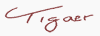



April 7th, 2013 at 05:59
I have been trying to get my old wacom driver to work on windows 8…I use it to make illustration on my t shirt website http://www.wearviral.com but its just so troublesome because I had to install a bluetooth too. I ended up getting a cheap digipro tablet on amazon…and it works.
April 7th, 2013 at 16:26
Have you tried a newer driver? I recently replaced the HDD (with my windows on) with a SSD. I think due to the faster loading my wacom driver has no problems anymore. But still… it’s a very annoying problem to have.